Wednesday, August 23, 2023
Monday, August 21, 2023
lesson #1: ATTACHMENT POINT SYSTEM
- Wear ---> Skirt will replace worn Skirt. You end up wearing 1 Skirt. (On Wardrobe: REPLACE)
- Add ---> You end up wearing 2 Skirt.
- beginers
- person who likes mix and match different clothes pieces
- person who doesnt like to be bald and naked while proccessing outfit change
- Chest
- Skull
- Left Shoulder
- Right Shoulder
- Left Hand
- Right Hand
- Left Foot
- Right Foot
- Spine
- Pelvis
- Mouth
- Chin
- Left Ear
- Right Ear
- Left Eyeball
- Right Eyeball
- Nose
- R Upper Arm
- R Forearm
- L Upper Arm
- L Forearm
- Right Hip
- R Upper Leg
- R Lower Leg
- Left Hip
- L Upper Leg
- L Lower Leg
- Stomach
- Left Pec www
- Right Pec
- [HUD] Center 2
- [HUD] Top Right
- [HUD] Top
- [HUD] Top Left
- [HUD] Center
- [HUD] Bottom Left
- [HUD] Bottom
- [HUD] Bottom Right
- Neck
- Avatar Center
- Left Ring Finger
- Right Ring Finger
- Tail Base
- Tail Tip
- Left Wing
- Right Wing
- Jaw
- Alt Left Ear
- Alt Right Ear
- Alt Left Eye
- Alt Right Eye
- Tongue
- Groin
- Left Hind Foot
- Right Hind Foot
- on Wardrobe webpage in Main Preferences
- New Item Defaults Tab: "Use the extended options below" and make all checkboxes empty.
- Dressing Tab: Quick Dress Default: Replace. (This way the Replace will be the Default Wearing Policy globally.)
- Base Outfits: Replace
- tops (shirt, t-shirt, crop taop, halter, blouse, Bralette, Bra, Sweater, closed jacket) ---> Left Shoulder
- bottoms (pants, jeans, skirt, leggings, jogger pants, panties) ---> Left Hip
- hair (1 piece hair object, bun) ---> Skull
- shoes ---> Left Lower Leg
- Mesh bodies ---> Avatar Center
- Mesh Feet ---> Left Hind Foot
- Mesh Hands ---> Left Hand
- non rigged jewelry ---> wearing on the attachment point that creator defined (not changing attachment point)
- rigged jewelry ---> Chest, Neck, Nose, Left Ear, Right Ear, Ring Finger, Left or Right Lower Arm, Left or Right Upper Arm. (not letting it be worn on Right Hand that usually creators defined). These body areas choosen by the jewerly type.
- hair pieces (bangs, whisps, any additonal hair pieces that wanna worn same time with the hair)
- accessories (hat, bag, belt, gloves, stockings, cigarette, umbrella, shoulder pet, bubble gum, body glitter, collar, scarf, tie, cuffs, armband, glasses...etc.)
Sunday, August 20, 2023
lesson #2: Quick Setup for Single item Skirt or Pants or Shoes
This lesson shows really fast how you can make 3 skirt replace each others on your avatar when putting on one skirt after other without ending up wearing 2 skirts.
Turn on Attachment Point System on your Wardrobe Page:
Lets start with 3 rigged mesh skirt. Just follow these steps one by one.
1. Find 3 Skirt in your Inventory that you want to set up for Wardrobe.
2. We set the Left Hip attachment point for wear the skirts by default.
- how? Go to Inventory and Right Click on Skirt and Choose Attach To > Left Hip
If you wanna set up Rigged Pants or Rigged Shoes all the steps are same but:
- For Pants attachment point is: Left Hip
- For Shoes attachment point is: Left Lower Leg
- how? There is many way
- Tools, Import From Marketplace: this will create a new item and will load the picture of skirt
- Tools, Upload Image: this way you can upload skirt picture from your hard disk if you saved it from a website or you have an url of the skirt picture you can paste it here
- Using the HUD:
- just click the snapshot button and then enter the Marketplace url
- or there is full perm vendor picture of the skirt in the folder: Drop picture on the hud
...etc.
4. For not working too much just give same Title for your uploaded Item as the skirt folder is named in your Inventory.
5. Tags: You can use different way of tagging. one is the folder path system
Clothes/Bottom/Skirts/Short
other is the modular tagging system. I'm using the modular tagging system which means each tag is only 1 word.
☑ Clothes
☑ Bottom
☑ Skirts
☑ Short
[You can find the Full list of Tags here]
6. Click OK! And your skirt item will be saved like this:
Set the Replace layers and attachments in main preferences globally. Main Preference settings looks like this:
7. Click on Yellow Pencil Icon to edit your Entry and go to Dressing Tab and set
Wearing Policy: Default as in the Preferences
8. Hit OK.
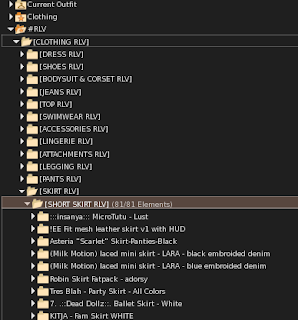
9. Go to SL Inventory and in RLV Folder make this path:
#RLV
[CLOTHING RLV]
[SKIRT RLV]
[SHORT SKIRT RLV]
Jeune by Rowne.Brandi PVC Skirt - Red
10. Go to your Skirt Original folder and Right Click on skirt and choose to Copy and and PASTE IT. The link will stay in original folder and more the original skirt object into RLV folder
11. Go to SL Inventory System folder called Clothing and make the same folder path and put the original skirt folder here.
Clothing
[CLOTHING RLVed]
[SKIRT RLVed]
[SHORT SKIRT RLVed]
12. If you did it right and you write in the Inventory Search the skirt folder name you will have this nice view:
This way you will always know which clothes you have already uploaded to wardrobe, so you wont do it twice.
13. Do the same setps from 1-14 for the other two skirts too.
14. Click on Wear icon for wear one skirt (Shirt icon above skirt picture)
15. If you did all steps right the Skirts will change on your Avatar.
Troubleshooting:
I end up wearing two skirts:
- You didnt set "Replace layer and attachments" in Main Preferences
- The skirts are not set to wear on Left hip
The skirt doesnt come on me:
- there is no skirt object in the RLV folder
- the Skirt folder name is not exactly same as the Item Name (Item Title) on Wardrobe Website
- the Skirt Folder name starts with . or - or & or other idk weird character that confuses RLV system. Remove the character from the beginning of Item Name on Wardrobe and in RLV folder too. But never use / in the folder name nowhere. (remove characters from a folder name only if the skirt doesn't come on you. There is no need for rename every RLV item folder you set up for Wardrobe if they working well with the original folder name.
Dont use . or - at the beginning of item name
Dont use = anywhere in item name
using the &
works: JF Design "Calista" Skirt&Panties
sometimes works and other times doesnt work: JF Design "Calista" Skirt & Panties
Example weird Folder names that works well with RLV Sytem without any problem:
!EE Fit mesh leather skirt v1 with HUD
Legal Insanity - Bella lace shorts&skirts FATPACK
Skirt-Panties-Black
(Milk Motion) laced mini skirt - LARA - blue embroided denim
7. .::Dead Dollz::. Ballet Skirt - White
:::insanya::: MicroTutu - Leo
REIGN.- COVEN SKATER SKIRT (MAITREYA) WHITE #8
JF Design "Calista" Skirt&Panties
[Glitzz] Micro Skirt - White
*MC* Alice Skirt Tie Dye
[I<3F] - Top [04] - [undress me!]
lesson #3: Long Dress
- worn on Left Shoulder
- it should take off things im wearing on Lef Hip (pants, skirt, leggings, jogger)
Saturday, August 19, 2023
lesson #5: 1 piece (Left Lower Leg) shoes vs 2 piece (Left and Right Lower Leg) shoes
In this lesson you can learn how to replace two pieces shoes with one piece shoes.
Shoe Types [ at least what i have :D ]:
1 piece rigged shoes and the 2 pieces rigged or unrigged shoes.
- 1 piece Rigged shoes Worn on Left Lower Leg.
- 2 pieces Rigged/Unrigged shoes Worn on Left and Right Lover Leg.
With Attachment Point System (Replace Wearing Policy) the 1 piece Rigged shoes nicely replacing wach others when i change shoes.
But what to do with 2 pieces shoes?
- Left worn on Left Lower Leg
- Right worn on Right Lower Leg
and when i wanna put on an 1 piece Rigged shoes the Left one will be replaced but the Right one will stay on me.
For solve this create an object:
- Attachment Remover - Right Lower Leg
- Wear it on Right Lower Leg attachment point
Then rezz it and put this script inside:
default
{
attach(key id)
{
if (id != NULL_KEY && llGetAttached() != 0)
{
llRequestPermissions(id, PERMISSION_ATTACH);
}
}
run_time_permissions(integer perm)
{
if (perm & PERMISSION_ATTACH)
{
llSleep(2.0);
llDetachFromAvatar();
}
}
}
- When im wearing 1 piece rigged shoe and i wanna put on 2 piece shoe:
- When im wearing the 2 piece shoes and i wanna put on the 1 piece shoes
Change Outfits with Clothing Type System part 2: THE ALPHA
Yesterday i got a question from a Wardrober.
"What if i put on an ♻ OUTFITS (pants, skirt and shoes) with their alpha and then i wanna replace the pants with a skirt wich has no Clothing Type tag? The skirt would replace pants but the alpha would be still there."
Im glad i get questions like this so i can brainstorm about it and implement ideas into my little new Mixed system :)
For this test i made a new outfit: OUTFIT005 - Sporty
- Sweater
- Pants
- Hair
- Earring (♻ JEWELRY)
- if i was wearing an ♻ OUTFITS (pants and top) with pants Alpha and
- i put on a skirt which has no ♻ OUTFITS tag
- then pants alpha wont come off.
- ♻ ALPHA [SCALP]
- ♻ ALPHA [TOP]
- ♻ ALPHA [BOTTOM]
- ♻ ALPHA [FULL]
- ♻ ALPHA [TOP]
- ♻ ALPHA [FULL]
- ♻ ALPHA [BOTTOM]
- ♻ ALPHA [FULL]
- ♻ ALPHA [TOP]
- ♻ ALPHA [BOTTOM]
- ♻ ALPHA [FULL]
- ♻ ALPHA [SCALP]
- ♻ ALPHA [TOP]
- ♻ ALPHA [BOTTOM]
- ♻ ALPHA [FULL]
and add them as Put On More outfits for clothes, hair, shoes that has no Clothing Type tag. So they will trigger the Clothing Type System to remove desired aphas. (NEED TO TEST)
Inworld: Teqi Falta
discord: @teqifalta
Thursday, August 17, 2023
Change Outfits with Clothing Type System part 1: MIXED SYSTEM
- Clothes
- Hair
- Shoes
- Jewelry
- Accessories
- Hair (worn on Skull)
- Clothes (worn on Left Shoulder: Tops, worn on Left Hip: Bottoms)
- Shoes (worn on Left Lower Leg)
Settings:
- Change from a Top-Skirt outfit to Long Dress outfit:
- Remove Alpha






























































